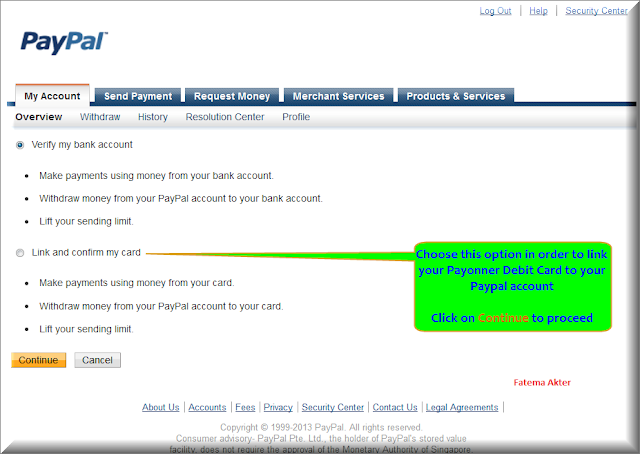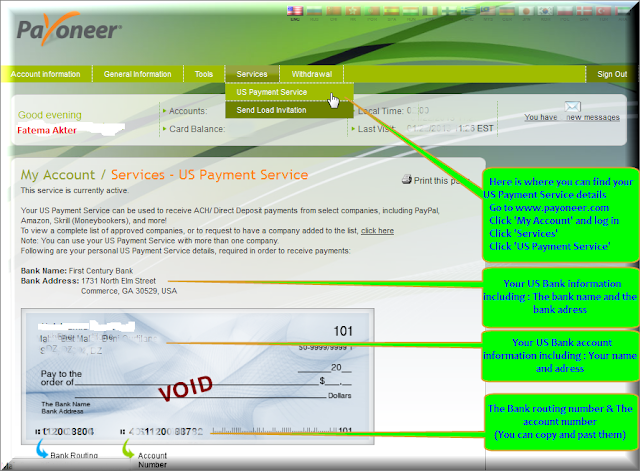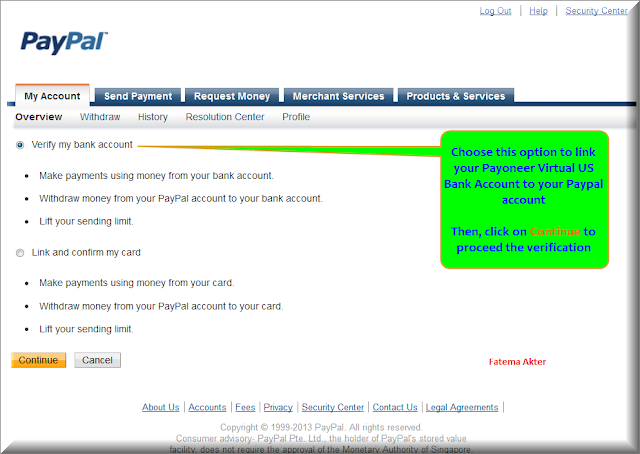The MoneyPolo Card (UWCFS Quick Card) is a Prepaid MasterCard® that comes in US dollars and has
features of an ordinary debit card, but since not linked to a bank
account, is granted without any credit checks. The UWCFS QUICK CARD is a
prepaid MasterCard®. This means that UWCFS Quick Card can be used in
over a hundred countries where there is a MasterCard® sign. The wire
transfer, at the same time, can be made through UWCFS to and from
anywhere in the world at any of their branches, via their agent network
or through the Call Centre.
There are two ways how they work: you can provide your employees with the already existing UWCFS Quick Card or make a step forward and “create” your own card on the UWCFS platform, which you can then design to suit your corporate identity while still enjoying the all the befits the UWCFS Quick Card has to offer.
If you opt for safe and secure international bank wire transfers, UWCFS competitive rates will come in as a pleasant surprise. The cost of the wire transfer can be paid by sender or recipient, or be shared between the parties.
Once the registration, which is promised to be short and simple, is completed, and your address has been verified via sms or email and your ID proven, you will be able to enjoy a straightforward account managing system and the full IT support that come with every account created with UWCFS.
To register or find our more Click here
How to open a MoneyPolo account?
To open an account, all you need to do is to register on the website. You will receive an email with further instructions.
Who can open a MoneyPoloFS account?
Eligible individuals (aged 18 and older) and legal persons can open a MoneyPolo account.
To enjoy all our services, you need to complete the entire registration and verification processes.
Mayzus Financial Services is unable to open accounts for US citizens or residents.
Eligible individuals (aged 18 and older) and legal persons can open a MoneyPolo account.
To enjoy all our services, you need to complete the entire registration and verification processes.
Mayzus Financial Services is unable to open accounts for US citizens or residents.
A Proof of Identity:
-Copy of your ID needs to:
- be valid for another 6 months
- be written with latin letters
The proof of address should be not older than 90 days if you upload it via Account Management System and not older than 60 days if sent through regular mail. This could be a utility bill or bank statement on your name; cannot accept bills from mobile operators due to current legal requirements. The original bank statement has to be also certified: to be stamped as a true copy by the issuing bank.
*MoneyPolo cannot accept electronic/online downloaded documents, i.e. online banking statement e.t.c.
*PO BOX address in a proof of address is not an acceptable form of a delivery address for the MayzusFS and MoneyPolo cards.
Please provide a certified translation of the documents if originally they are not in Russian, English, French, German or Czech.
-include your photograph, date of birth, a serial number, and issue/expiration dates
It could be:
-Passport
-Driving License (both sides)
-National ID (both sides)
Government issued documents with the photo
MoneyPolo will accept a good quality, color scanned copy of the document
Proof of Residence
The proof of address should be at the applicant's name ( cannot accept documents with any other name than your own).
*As an exception we can accept documents with the family name on it (subject to the management decision).
The proof of address should bear the same address you provided during the registration. The proof of address should be complete and contain the postal code.
The proof of address should be not older than 90 days if you upload it via Account Management System and not older than 60 days if sent through regular mail. This could be a utility bill or bank statement on your name; cannot accept bills from mobile operators due to current legal requirements. The original bank statement has to be also certified: to be stamped as a true copy by the issuing bank.
*MoneyPolo cannot accept electronic/online downloaded documents, i.e. online banking statement e.t.c.
*PO BOX address in a proof of address is not an acceptable form of a delivery address for the MayzusFS and MoneyPolo cards.
Please provide a certified translation of the documents if originally they are not in Russian, English, French, German or Czech.
The UWCFS Quick Card is not available for citizens of the following countries:
Bosnia and Herzegovina
Serbia and Montenegro
Iran (the Islamic Republic of)
Israel
India
Macedonia (former republic of Yugoslavia)
Burma (now Myanmar)
Myanmar (formerly Burma)
Somalia
Bosnia and Herzegovina
Serbia and Montenegro
Iran (the Islamic Republic of)
Israel
India
Macedonia (former republic of Yugoslavia)
Burma (now Myanmar)
Myanmar (formerly Burma)
Somalia
Cuba
Sudan
Palestine
NB: Our company name 'UWC Financial Services Ltd' has been changed to 'Mayzus Financial Services Ltd'. The Account Management System has been renamed 'MoneyPolo Account'.