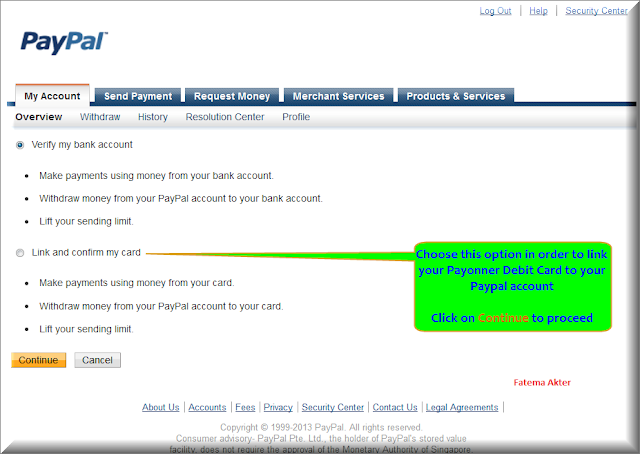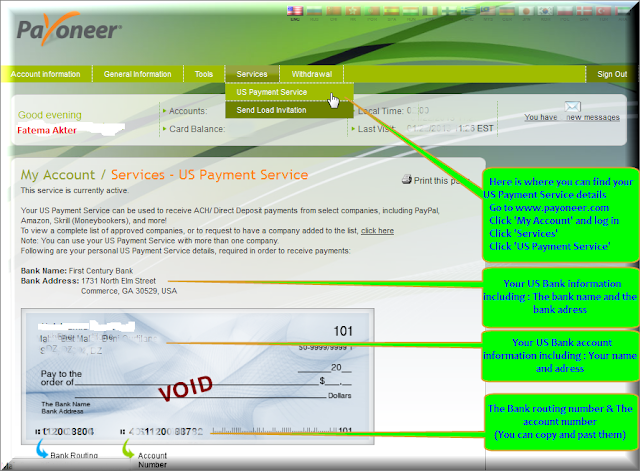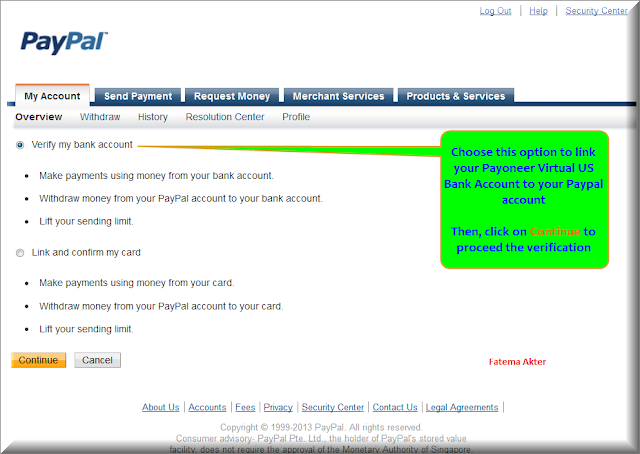It is very essential for you to submit an xml sitemap to Google so as to get your site content indexed by the search engine crawlers. It’s easy to submit your blogs xml sitemap to either Blogger or Google Webmasters Tools. Preferably xml sitemap should be submitted to Blogger, though manual configuration is needed to make it start working. Now follow the bellow steps to manually configure your xml Blogger blogs sitemap.
Step 1. Go to: http://ctrlq.org/blogger/ and generate your xml Blogger blogs sitemap as shown bellow.
 |
| XML SITEMAP |
Step 2. Once you’ve entered your blog url/address in (Step 1.) Hit the “Generate Sitemap” button to generate your unique xml Blogger sitemap. Now copy the generated sitemap text from the text field-box.
 |
| Blogger Sitemap |
Step 3. After might have completed the steps (Step 1 And 2). Login to your Blogger blog, navigate to Blogger Dashboard and click on “Settings”, now look for “Search Preferences” and click on it, a warning text will open, just click on edit as shown bellow.
Step 4. Now in search preferences you’ll see, Enable Custom Robots.txt content? Select Yes and a text field-box will appear just bellow the command (Enable Custom Robots.txt content?). Now paste the Blogger xml sitemap contents you generated in (Step 1.). After pasting the Blogger xml sitemap contents click on the “Save Changes” button as pictured bellow.
Step 5. You’re done! It’s as easy as that.